Use Proxy Open any Restricted Websites
A proxy website acts as an intermediate source between the user and server the site being contacted is hosted on. Users send requests to proxy websites which conveys them to the site's server. The reply received by the proxy website is then forwarded to the user's computer. This gives an impression to ISP's and blocking software that the user is visiting the proxy website but in reality, s/he is visiting the site which was blocked. Thus, proxy servers also provide extra security to users by hiding their online activities from their ISP's.How to Find Proxy Websites and Proxy Servers
A simple Google search containing the word "proxy websites" is likely to return a lot of useful results. However, most of them are likely to be lists containing proxy servers which you can setup using their IP Address and Port Number. So, in order to find interactive proxy websites, you will have to search for something like "Facebook Proxy Server" or "Twitter Proxy Server". A search like this is most likely to return interactive proxy websites with which you can access your blocked website by simply entering the URL in URL field. If you want additional security and anonymity, you can opt for a paid proxy server.If you do not want to search, here are few popular free proxy websites you can use:-
- http://www.spysurfing.com/
- http://proxify.us/p/
- http://kproxy.com/
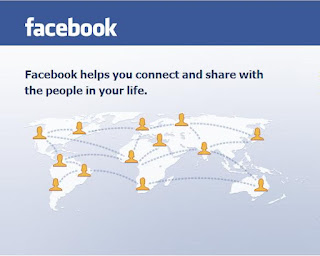
How to Setup Proxy Servers using their IP Address
If you wish to visit your blocked website using a web proxy, you do not need any setup. However, if you wish to use a proxy server that can only be accessed by using its IP address and port number, you must configure your browser to use it. Follow the instructions given below to setup this type of proxy in your browser:-Google Chrome and Internet Explorer Users
- Start Internet Explorer.
- Click on Tools, Internet Options.
- Click on Connections Tab, select your Network Connection and click on Settings.
- Check on Use a Proxy Server for this Connection.
- In the Address field, add the IP Address of your Proxy server. In the Port field, enter the Port Number.
- Click on OK and OK again.
Mozilla Firefox Users
- Start Mozilla Firefox.
- Click on Tools, Options.
- Click on Advanced Tab.
- Click on Network tab.
- Click on Settings.
- Encircle Manual Proxy Configuration.
- Enter the IP Address and Port Number at the appropriate place. In most cases, it will be a HTTP server.











0 comments
Post a Comment